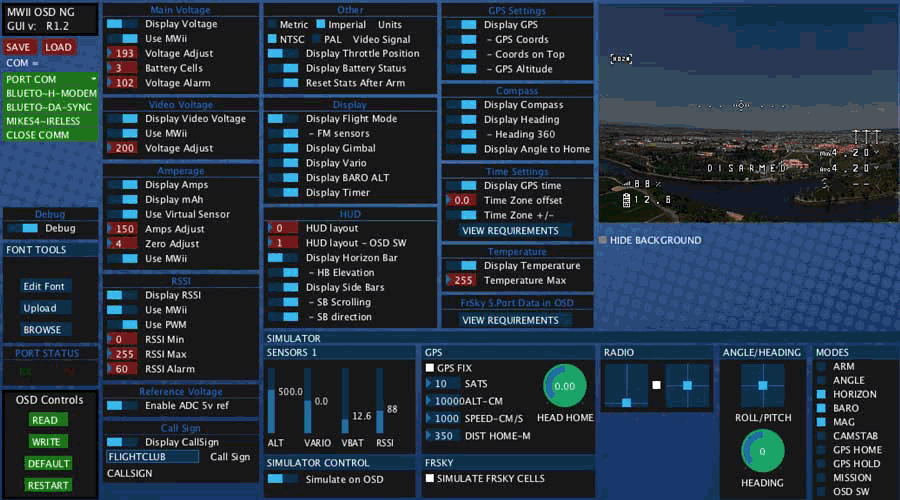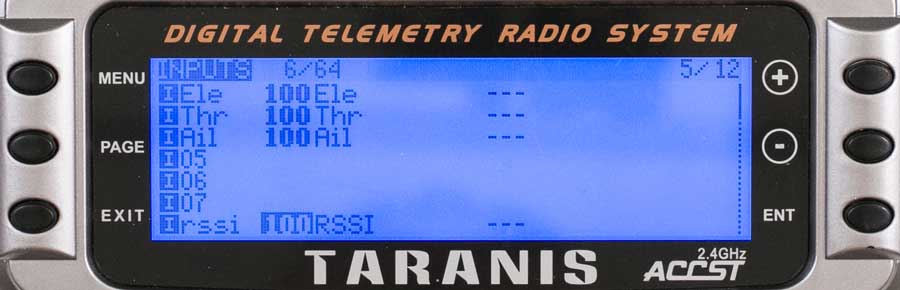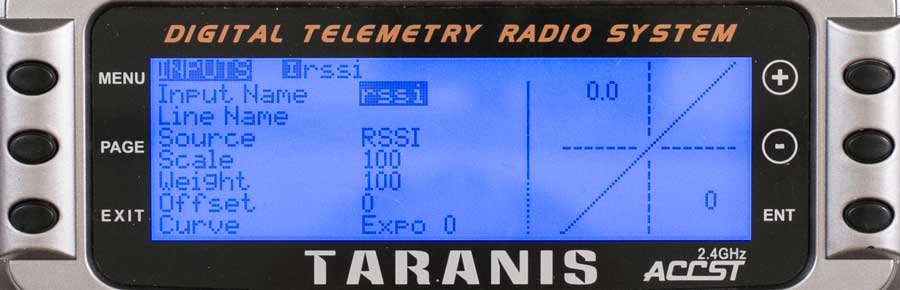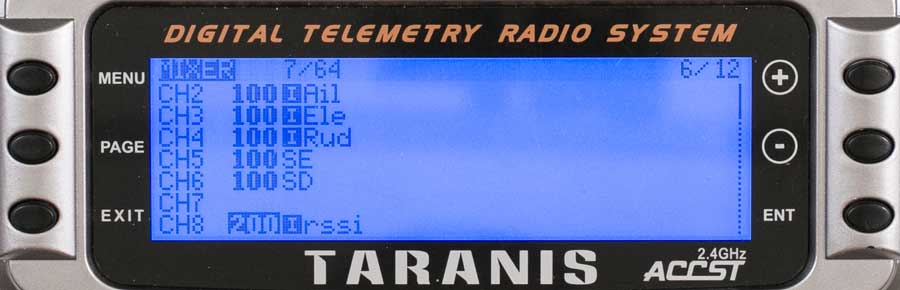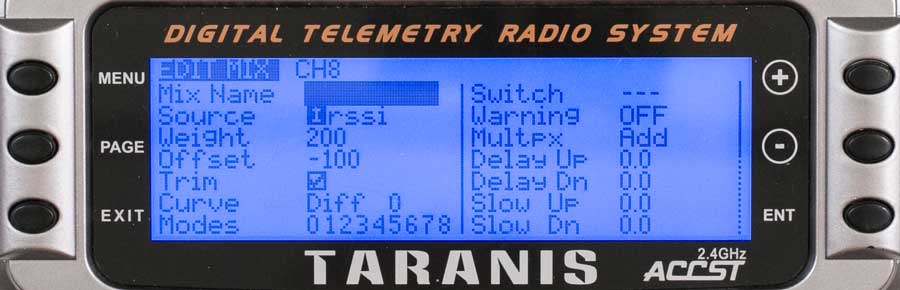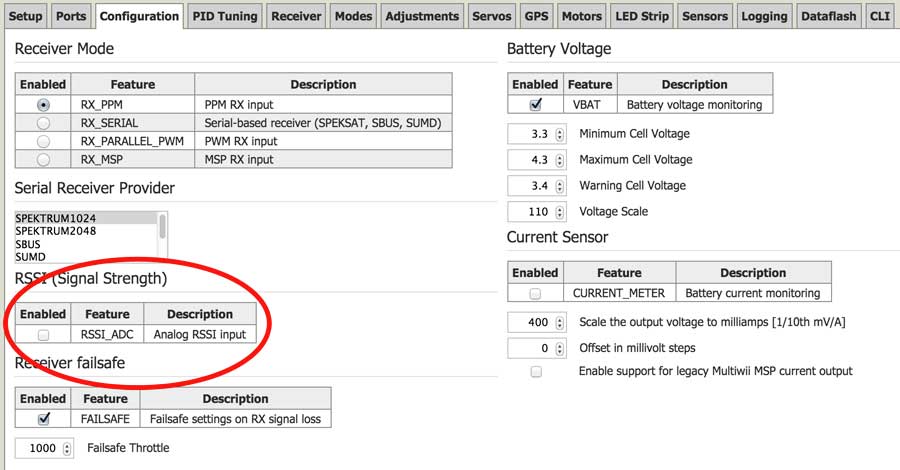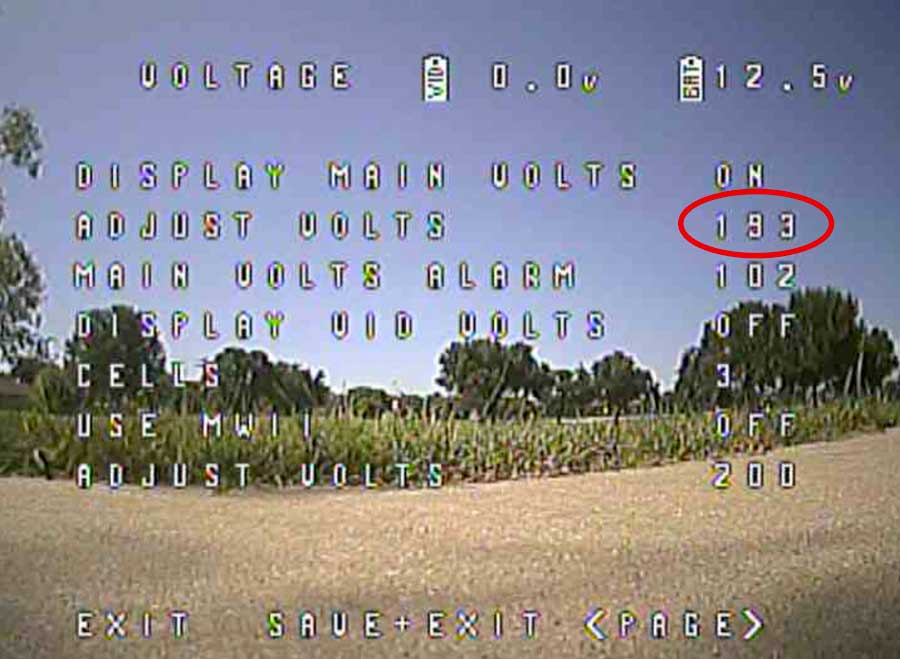OSDoge Setup with working RSSI!
 I’ve been wanting to do a post on the OSDoge setup for about 6 months now but couldn’t figure out how to get the RSSI to work. Hours, days, weeks and months of frustrated hair pulling and cursing…I finally got it to work!
I’ve been wanting to do a post on the OSDoge setup for about 6 months now but couldn’t figure out how to get the RSSI to work. Hours, days, weeks and months of frustrated hair pulling and cursing…I finally got it to work!
What is OSDoge?
OSDoge is a small stackable circuit board the same size as the Naze32 flight controller. The main function of the OSDoge board is to provide OSD (on screen display). The display is fully customizable to what you want to show. Here are just some of the things you can in your OSD:
- RSSI
- Battery voltage
- Flight time
- Virtual horizon line
- Flight mode
- GPS info such as speed, direction, distance (if you have GPS hooked up)
The best thing about the OSDoge is that it’s stackable. That means it’s the same size as the Naze32 and connects with male/female header pins when it’s stacked. If you are OCD about clean builds like I am you’ll love this board. Not only does it provide OSD it has many other features too.
- OSD
- LC filter for the FPV transmitter – cleans up the signal/power before it goest to your Video transmitter. This will give you a cleaner picture without interference.
- Regulated 5v for the Naze32 – if you are running an ESC that doesn’t have a built in BEC such as the DYS BL20A.
The OSDoge is about $70. It might sound like a lot but let’s look closer at a price breakdown. If you were to buy separate components that’s included on the 36mmx36mm board it would cost around $45. An OSD board is around $20, LC filter is $15 and a 5v BEC is $5. But if you were to go this route you will have a huge mess of wires on your quad. This makes building/installing harder and a nightmare to troubleshoot. I would pay extra just to clean up the build and make everything simpler.
Parts used in this build
How to install OSDoge
First you need to determine the setup of your quad. On the back of the board, there are a series of jumper pads you need to select. Make your selection if you are running 3s or 4s, how many volts your video transmitter needs and your camera voltage. Make sure you set the correct battery you are using. If you put the jumper on Batt Direct to 12V (right jumper) whatever you plug into the VBAT will go to your 12v sources. Say if you had this set and put a 4s battery, your VTX and camera will get 16.8v. That could cause some magic smoke.
To power your Naze32, you must determine if you will use the 5v from the OSDoge (on channel 6) OR power off the 5v from your ESC (if it has one). Do not use both.
You can ignore the RSSI filter jumper and RSSI input. This isn’t needed for the way I’ll show you how to get RSSI.
To set the jumper, put a blob of solder across two of the pads.
Next use the included male/female header pins and place them in the Vbat, TX/RX and 5v if you are powering your Naze32 with this board. Use the 10mm nylon standoff to help you align the boards. Then line up the holes and stack them together.
Solder the pins. They should line up perfectly when pulled apart.
Next solder the 6 pin 90 degree header for the camera and vtx and 2 pin 90 degree header for the VBAT. The VBAT connects directly to the battery.
This is what OSDoge OSD board should look like when it’s mounted on the Naze32. Super clean with minimal wires. I like to put stack the OSDoge on top instead of the Naze32 on top because it gives you more room for the FPV cables.
This is very important:
The OSDoge is designed to stack with the Naze32. If you power the OSDoge without stacking or connecting to VBAT on the Naze32, you will smoke the OSD. DO NOT TRY TO POWER THE OSDOGE BY ITSELF.
Setting up the OSDoge
12/2/15 UPDATE
If you are using a new OSDoge flashed with MWOSD 1.5x, please see this OSDoge update guide. All OSDoge boards sold from my store after 12/1/15 will be the new boards.
Once you have everything soldered it’s time to configure the board. Download MWOSD GUI, and make sure you have the latest version of JAVA on your computer. UPDATE: I’ve been told you need Java 7 to be able to connect to the GUI. Otherwise the board will not connect.
 Make sure you flip the toggle switch on the OSDoge board towards the USB. This will disconnect the TX/RX from the Naze32. It won’t connect if you don’t do this. Plug in the USB into the OSDoge and choose a com port on the top left (green box) to connect.
Make sure you flip the toggle switch on the OSDoge board towards the USB. This will disconnect the TX/RX from the Naze32. It won’t connect if you don’t do this. Plug in the USB into the OSDoge and choose a com port on the top left (green box) to connect.
Now you can configure your board however you want. Use the simulator on the right to get a preview of what it looks like. We’ll just focus on two things, Main Voltage and RSSI.
The screenshot above is configured for my setup. Set your Main Voltage to what you see above. We’ll calibrate the battery voltage below.
 How to get RSSI on the OSDoge!
How to get RSSI on the OSDoge!
Here is the magic part! This setup is using the FrSky d4r-ii on PPM.
1. On the Taranis, creat a new channel (page 5/12) that’s not being used in Cleanflight. I use CH8.
In order to have this INPUTS screen, the Taranis needs to be on version 2 firmware. If you are still on ver1, you won’t have this screen. To update your Taranis firmware, download OpenTX Companion and update to the latest firmware. I’m using ver2.0.17.
2. Set input name to RSSI, source RSSI, scale 100, weight 100
3. In channel mixer for the channel you used, set source to iRSSI, weight 200, offset -100
4. In Cleanflight, do NOT enable RSSI_ADC in the configuration tab
5. In the receiver tab select the channel you used set on the Taranis for RSSI. In my case, channel 8.
6. On the MWII OSD GUI in the RSSI box. Enable RSSI, Enable MWII, set RSSI Min to zero, RSSI Max to 255 (MWII GUI screenshot above).
7. Finished and enjoy the RSSI.
Connect the VTX and camera to the 6 pin 90 degree header. It’s pretty self explanatory. Ground, positive and signal to camera and same thing on the Video transmitter.
How to Calibrate the battery voltage.
To get the the OSD settings through your goggles, with your Naze32 disarmed, move your sticks YAW right and pitch up. Use a LiPo battery checker to get your battery voltage.
Use the pitch and roll to move the cursor and yaw to adjust.
Go to this screen and adjust the battery voltage until it matches the voltage on the LiPo checker.
Boom! Your new OSDoge board is set and you now have OSD with working voltage and RSSI! Get out and fly!
If you found this post helpful, it would be super cool if you purchased the components from my store or purchase items from my Amazon links. These posts are expensive and take a loooong time to make so the purchases make it possible for me to keep making them. Thanks in advance, I greatly appreciate it 🙂