Betaflight Motor/Resource Re-mapping
Post by: Jayrald Rabago
Have you ever tried to fly a brand-new build and it flipped out as soon as your armed or throttled up? There could be a lot of causes: wrong flight controller orientation, motor spinning the wrong direction, wrong prop or the motor mapping from the ESC to the flight controller.
With the release of 4-in-1 electronic speed controllers (“ESC’s”) and frames with tighter spaces, there has been the need to keep our builds as tight and light as possible. The use of 4-in-1 ESC’s have also allowed us to stop using stand-alone power distribution boards (“PDB’s”). When installing the 4-in-1 ESC, we may mix up the ESC signals (1-4) due to rotating the ESC or flight controller to get battery leads coming out of the frame just to our liking.
In this article, we will go into detail on how to change the motor mapping in Betaflight Configurator 10.X and up, and for any Betaflight firmware 3.1.X and up.
You can use this Google Spreadsheet to help you with motor re-mapping:
To keep things simple, we will stay focus on changing the mapping for motors instead of getting into the technical side of things. If you are interested, the developers of Betaflight have documented more about resource remapping here:
https://github.com/betaflight/betaflight/wiki/Betaflight-resource-remapping
https://github.com/betaflight/betaflight/wiki/Remapping-Motors-with-Resource-Command-(3.1)
Motor Resource Re-mapping Procedures
The Test:
First check if your motors are mapped incorrectly from what your flight controller is expecting, lets remove your props and dive into Betaflight Configurator.
- Remove your props
- Plug your flight controller into Betaflight
- Go to the Configuration Tab and take note of the order of the motors as pictured below:

- Go to the Motors tab, and with your props removed, plug in a battery
- Check the “I understand the risks” so that you can power up your motors.
- Then one at a time, power each motor using the slider just high enough to spin the motors. 1030-1060 should be enough to get the motors spinning.
Note:1000 means the motor should not be spinning. The slider can go up to 2000 which is the equivalent of going full throttle. Try to avoid going past 1500 during this test. This speed is not needed to test motor order and direction.
7. As you go through each motor, take note of the following:
- The order they are starting up on the quad, and
- The direction they are spinning
Each motor should match the same order and direction as the picture in the top left (circled in red below). If motor order or direction doesn’t match, we will remap and reorient the motors in the next sections.

5. For example, we will use the following incorrect motor order to continue to the next section, Motor Resource Remapping:

Motor Resource Remapping
- Once plugged into Betaflight, go the CLI tab and type in: resource We will be focusing on the resource for Motors 1-4 as circled in red below. If you are using the Google Spreadsheet throughout this process, be sure to update #3:

2. Draw a similar diagram below or use the Google Spreadsheet to help you re-assign the motor mapping.
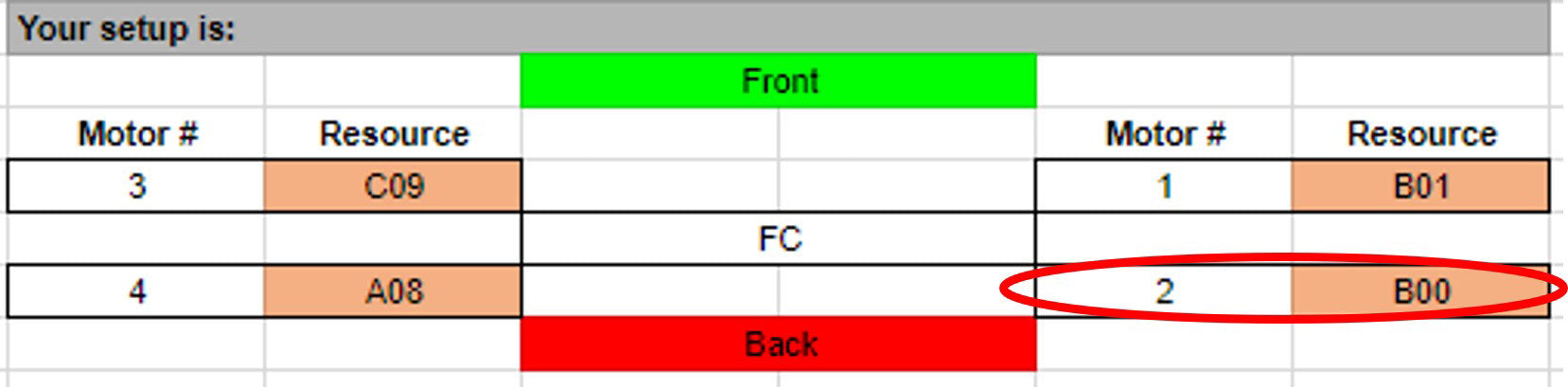
3. Ultimately, you will want to assign the “resource” of your motor # to the Betaflight motor order as picture below. In this example, “Your Motor #2” has resource B00, which is located at Motor #1 in Betaflight. So, when we change the resource mapping, Motor #1 will be assigned resource B00

4. Once you have determined what the new resource mapping should be by drawing the diagrams or using the Google Spreadsheet, type following into the CLI tab:
Explanation: The “none’ clears up the resources so that they can be reassigned. This is an example, so you can change the resources for motors 1-4 to match your situation.
resource motor 1 none
resource motor 2 none
resource motor 3 none
resource motor 4 none
resource motor 1 B00
resource motor 2 B01
resource motor 3 A08
resource motor 4 C09
save
5. Press enter.
6. Go through the Test steps 1-4 again and confirm the motor order and direction all match the picture. If the motor direction is different, be sure to go into a BL Heli Suite to change the direction of your motors:
7. If the motor order and orientation all match, do an easy hover with the props on and hopefully you should be good to go!
Stay tuned for motor tech tips, troubleshooting, and maintenance routines from FlightClub in the future!
Credit to:
Betaflight developers for the Betaflight resource remapping documentation:
Joshua Bardwell’s video on Betaflight 3.1 Resource Remapping
If you found this post helpful, it would be super cool if you purchased the components from my store or purchase items from my Amazon links. These posts are expensive and take a loooong time to make so the purchases make it possible for me to keep making them. Thanks in advance, I greatly appreciate it 🙂

